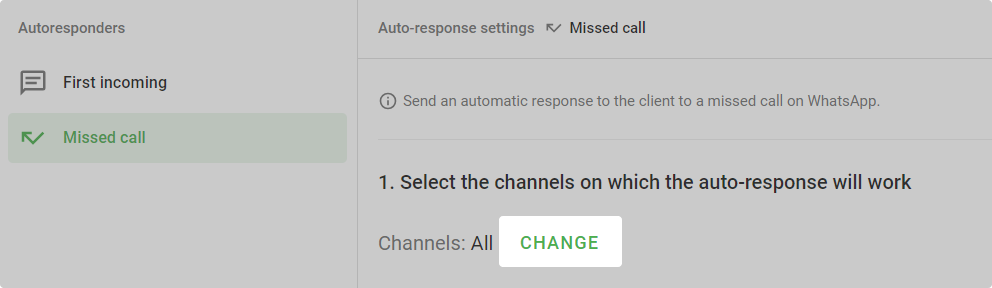Clients are used to writing to messengers and getting a reply instantly. But sellers are not always able to reply immediately.
Auto-responders, unlike salespeople, always work. Therefore, robots can be trusted:
- notification of after hours,
- greeting a new customer,
- auto-response to a missed call on WhatsApp.
Auto-reply “After hours”
Enable “After hours” to reply to customers even when you’re not at work. If a client writes and there’s silence in response — they get nervous and run to roll reviews or silently go off to buy somewhere else. To avoid losing and pissing off customers, set up an auto-response.
For example:
Hello, we are currently on vacation. We have saved your message and will definitely respond during business hours.
“First incoming” auto-reply
Enable “First incoming” to respond to customers instantly.
When searching for a product or service, clients write to several companies at once. The one that responds the fastest will get the application. To get ahead of your competitors and make them swallow the dust, the “First incoming” auto-response will help. It will fly to the client as soon as he writes.
For example:
Hello, thank you for writing. We’ll reply soon.
“Missed call” auto-reply
Connect “Missed call” to stay in touch with a customer who tries to call you.
In Wazzup, you can’t take a call from WhatsApp. If customers call, you can only answer from the app on your phone. If you don’t answer, the call will be missed.
So that customers don’t think you’re ignoring them — set up an auto-reply.
For example:
Hello. We couldn’t take your call. But we will definitely answer if you write.
How to set up auto-responses
Auto-replies “First incoming” and “Missed call” will be connected automatically as soon as you add the first channel to your personal Wazzup account. Further you will be able to disable or edit them.
“After hours” can be connected in the “Auto-responses” section of your Wazzup account.
To connect multiple auto-responses of the same type, go to “Auto-responses” → “Add an auto-response”.
How to add auto-responses to a new channel
We’ll add your auto-responses to a channel as soon as you connect it.
If you have multiple auto-responses of the same type, we won’t add anything ourselves — we don’t know which one to choose for this channel. To connect an autoresponder to a channel:
1. Go to the “Auto-responses” section and select the one you want.
2. Click “Change” in step 1 and check the channel.